GIO US Dashboard (Let’s Make an Instance)
- Tuna
- 2022年7月20日
- 読了時間: 2分

Hello, this is Matsumin, IIJ America Inc’s site administrator.
In today’s blog, I will talk about our “GIO US Dashboard” that was just released.
GIO US is IIJ America’s Cloud Infrastructure as a Service platform that is operated and managed here in the U.S. The GIO US Dashboard I will be introducing today is a web application released in 2022 that allows users to manage IIJ America’s (Iaas/PaaS) products and services from one centralized console.
The only thing you need for the GIO US Dashboard is a Web Browser and an internet connection. That’s it. You can build VM (instances), set up a Firewall for your security needs, or even prepare yourself for ransomware attacks by deploying cloud backup in a matter of minutes with a few clicks.
As the first in a series of blogs introducing our new dashboard, today we will focus on spinning up a cloud virtual machine(instance) on our dashboard.
Let's get Started!
First, log in to the dashboard.
Note: As a prerequisite, to have access to the dashboard, users will need to be a customer of IIJ America (Initial account registration, B2B use only.) Please contact us here to get started.

Choose “Computes” from the menu on the left, then click “Create” on the next page. Choose your Region and OS once you see the above screen. We are planning on adding more and more OS options, so stay tuned!
Choose the Perfect Instance for you!
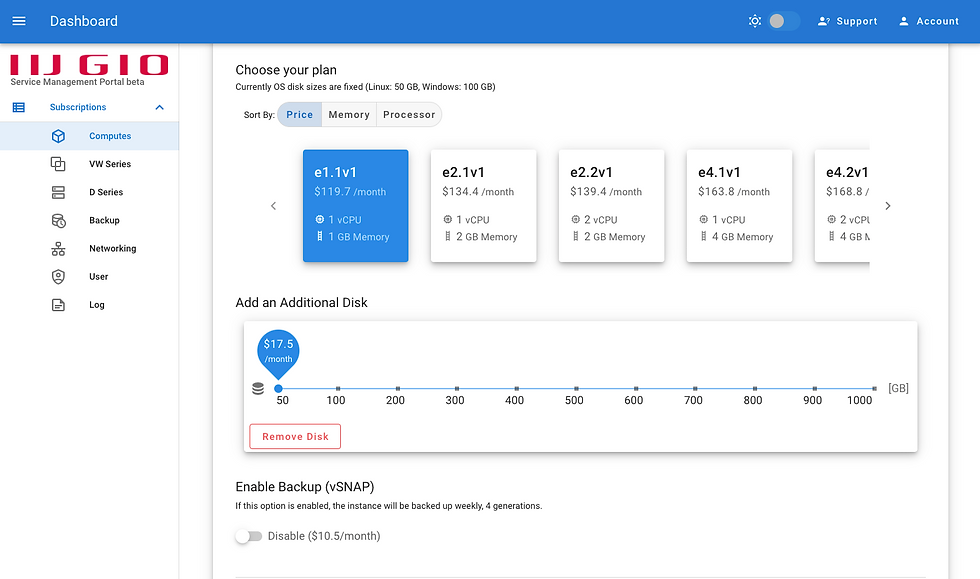
Once you choose your OS, now it is time to choose the right CPU and Memory for you. By default, all GIO US instances include 50GB of Disk space for Linux and 100 GB of Disk space for Windows devices. If you need any additional disk space, you can add additional disk space from the menu. All cloud Disk provided by IIJ America is SSD (Solid State Drive) .
If you Need Backup, Turn it on!
After choosing your Disk size, now it’s time to choose your backup. If you wish to protect your servers from ransomware and other cyber threats, make sure you have backup.
Choose Your Network Type!

For the virtual machine to communicate with other devices, it needs a network connection. Select “Public” in the Choose Network menu to assign a global IP address to the virtual machine. For Private IP addresses, choose the VPC option from the cloud firewall under the Choose Network pulldown menu. It’s super easy!
Keep in Mind
Our VPC has NAT (1 to1 NAT) and a filtering function (IPv4). This means that you can apply any specific firewall policy required by your company to each instance. And all of this can be done simply from the GUI on the dashboard, so it's very convenient!
Customer Agreement (30days Trial)
Instances deployed from the dashboard come with a 30-day trial (free of charge). Please take this opportunity to try out our PaaS!

Instance Created!

Conclusion
IIJ America Inc. can help you with your system operations. We are also available for consultations on cloud implementation, system updates, and migration projects. To schedule a free consultation, please contact us at Sales@iij-america.com or fill out this web form.







コメント